The Practising Certificate Scheme
Portal Information for Registered Participants
Contents
Information for Registered Participants
To Sign In
Dashboard tab
Manage Certificate tab
Manage Certificate > Practising Certificate Details
Manage Certificate > Practising Certificate History
Manage Certificate > Change Highest Level of Responsibility
Manage Certificate > Opt Out
Professional Development Activities
Dashboard – activity updates
Profile
Messages
Employment History
Sign Out
You must be registered to sign into the Practising Certificate Scheme Portal
Upon successful registration for the Practising Certificate Scheme, you will receive the following:
A Registration Confirmation email, detailing
and
** Note: If registering before the Enactment Date is reached, your Practising Certificate will not be attached to the email but can be accessed from the Portal.
The email contains a link to the Portal sign in page.
Home · Customer Self-Service (boepcs.qld.gov.au) (https://www.boepcs.qld.gov.au)
We suggest you bookmark this link.
Professional Development Opportunities tables are located at on the Portal
Payment of a Registration Fee will be required at time of registration once the Enactment Date has passed. Your receipt will be provided on a separate email.
From: https://www.boepcs.qld.gov.au
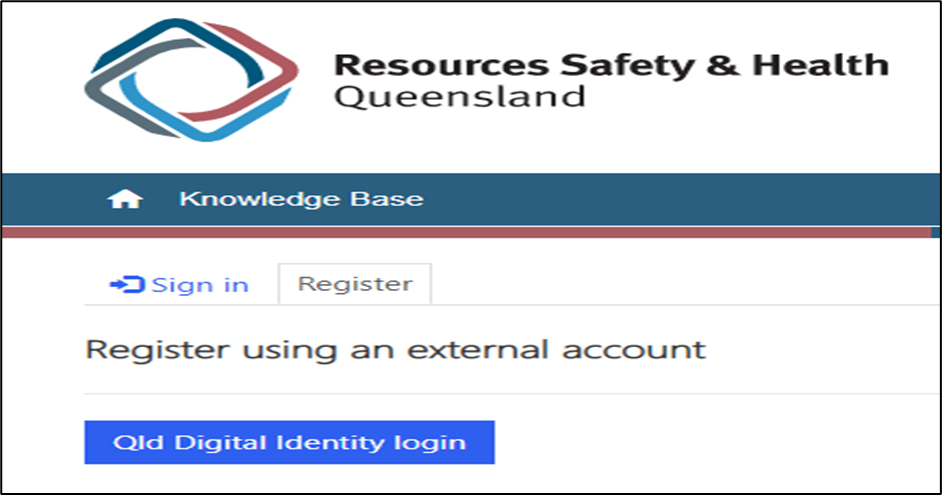
Select Sign In, then Qld Digital Identity login
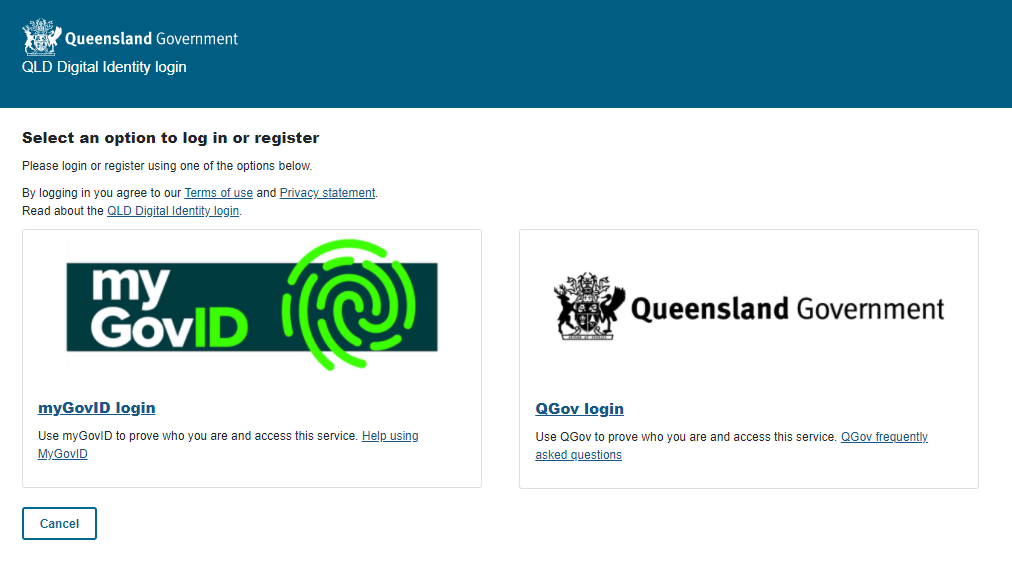
Log in with your myGovID account or QGov login and password
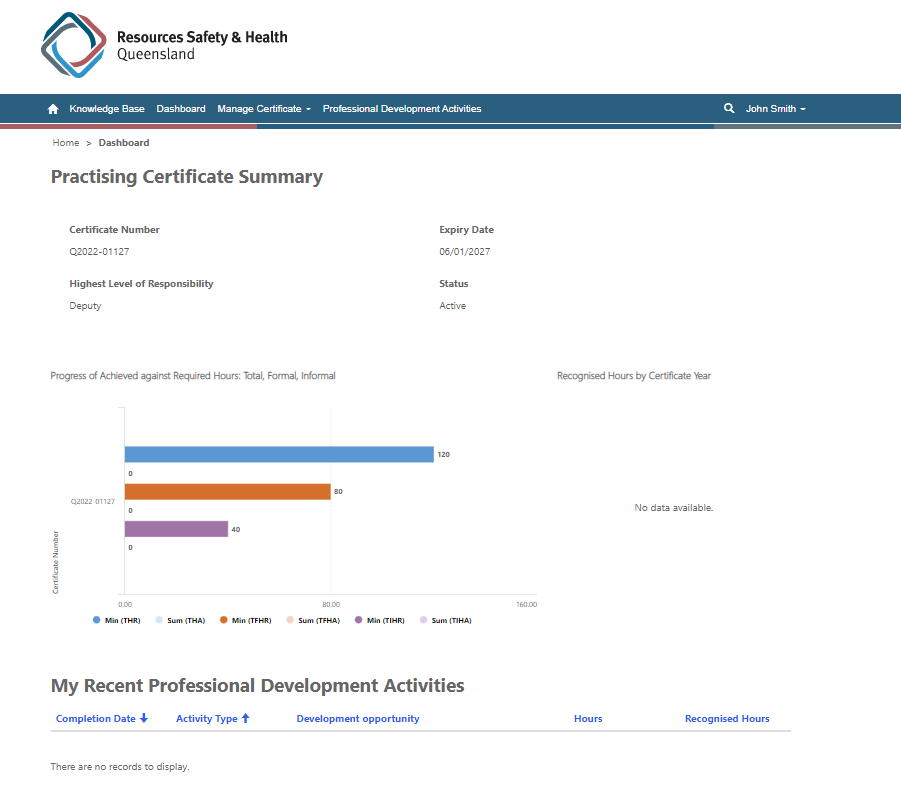
The portal will open at the Dashboard tab
This page provides an overview of your Practising Certificate and Learning Activities
The Manage Certificate tab provides access to the following options:
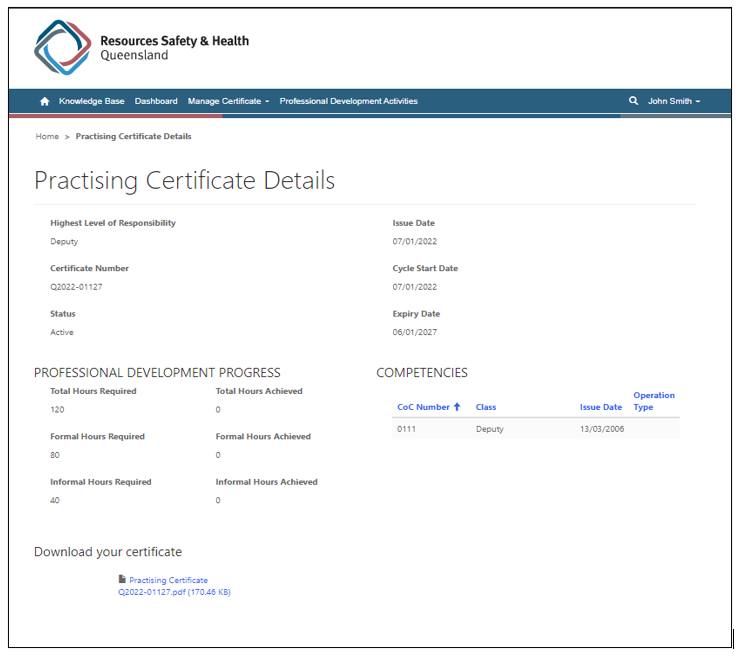
Your current Practising Certificate can be accessed from this screen
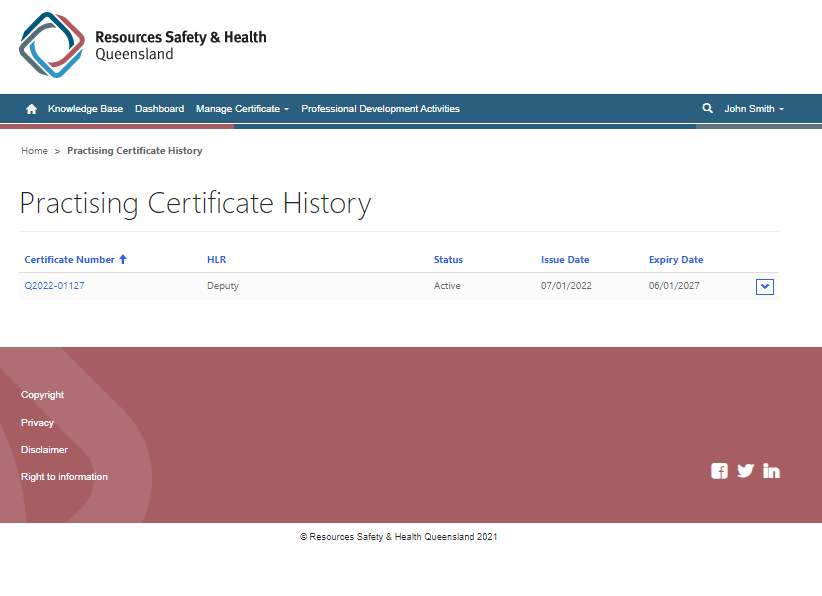
Current and prior Practising Certificates can be viewed from this page
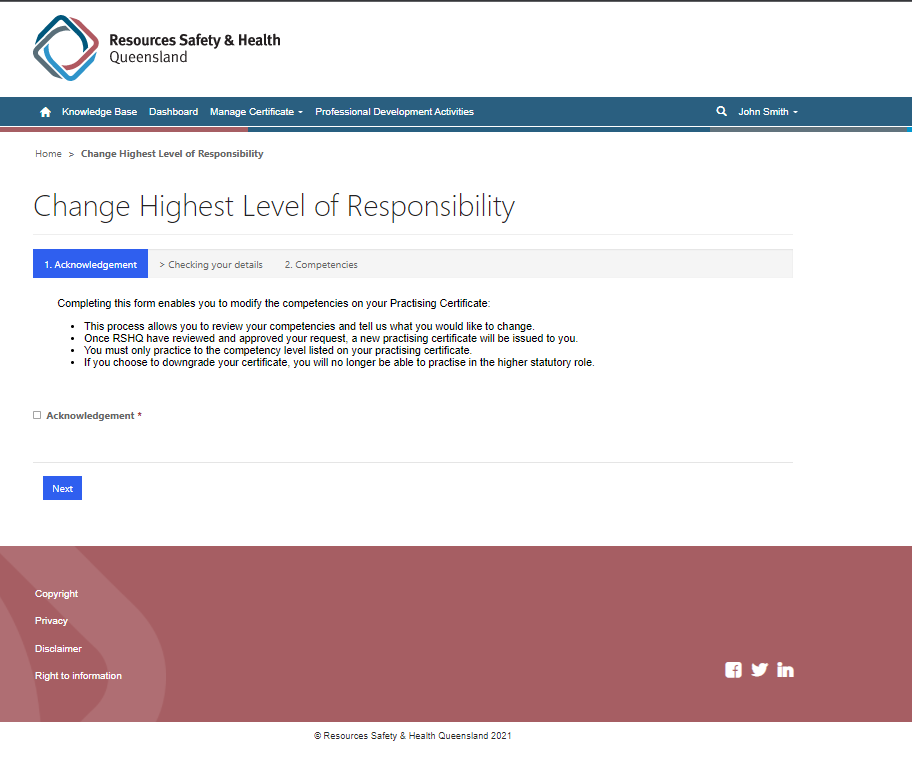
To add a new competency granted, or to remove a competency you will no longer practice, please select Acknowledgement, then Next.
Note:
To Opt Out of the Practising Certificate Scheme for ALL Competencies and Notices held.
select Manage Certificate > Opt Out
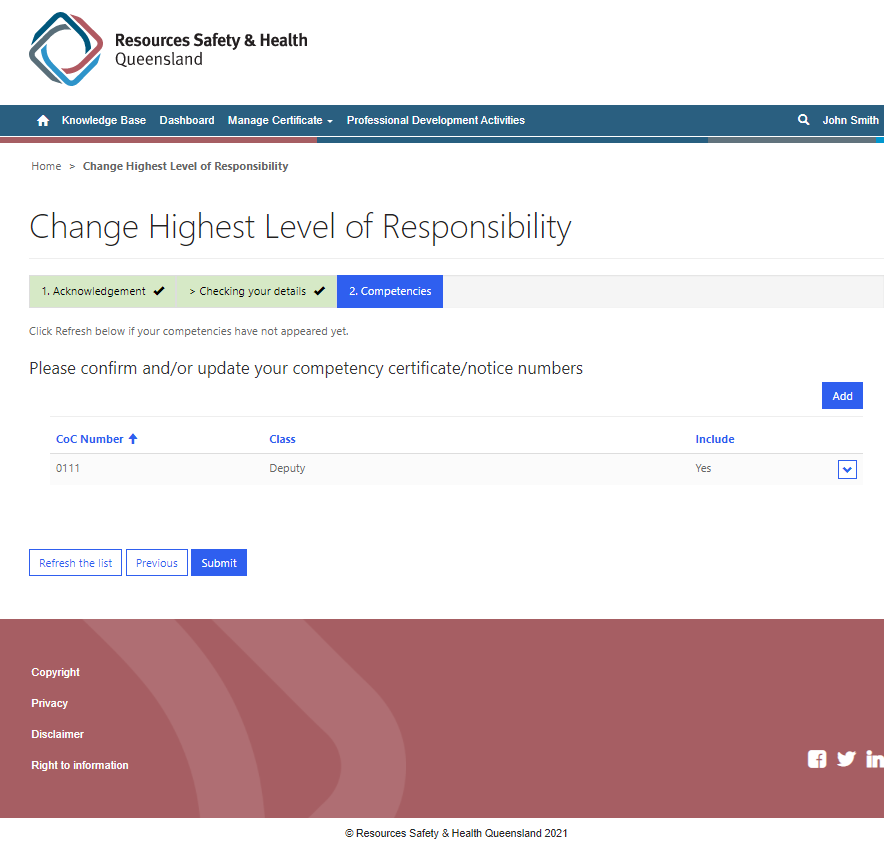
To add an additional competency, select Add
Enter the details of the new competency, then Submit
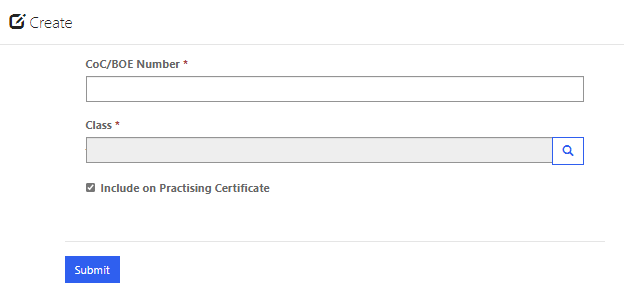
Your request will be reviewed, and once approved, an updated Practising Certificate will be issued.
To remove a Competency, select the drop-down arrow next to the competency to be removed, then Edit
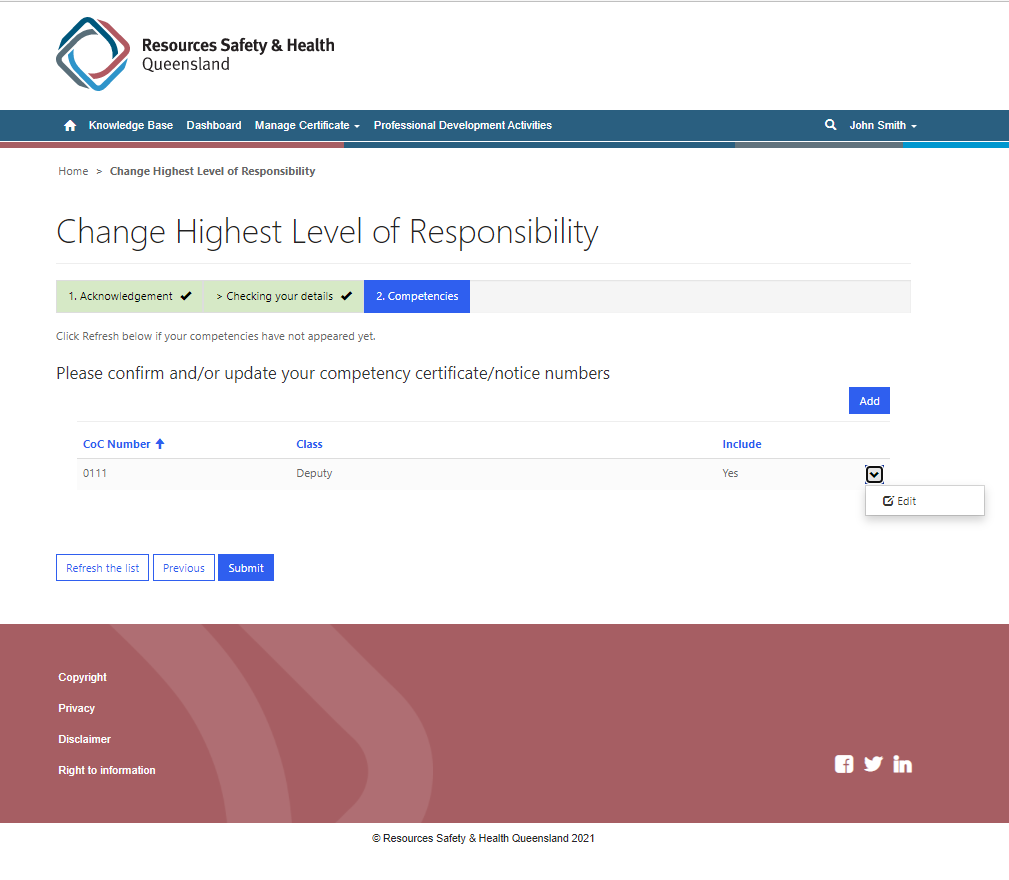
Untick the box at Include on Practising Certificate, then Submit
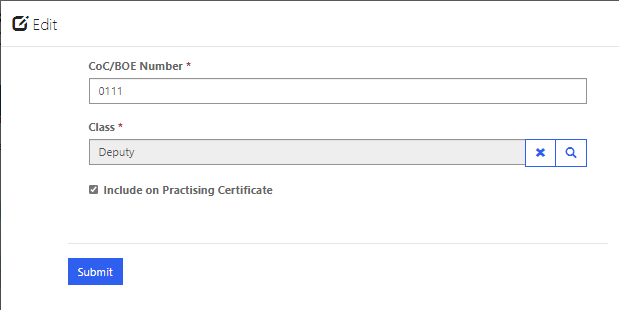
Your request will be reviewed, and once approved, an updated Practising Certificate will be issued.
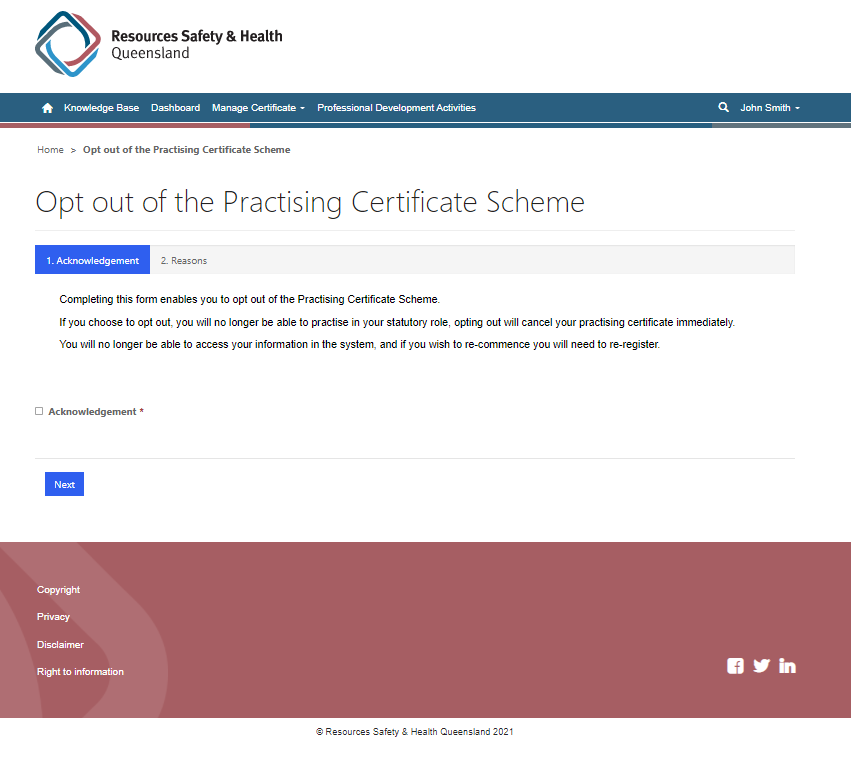
Completing this form enables you to opt out of the Practising Certificate Scheme.
If you choose to opt out, you will no longer be able to practise in your statutory role, opting out will cancel your practising certificate immediately.
You will no longer be able to access your information in the system, and if you wish to re-commence you will need to re-register.
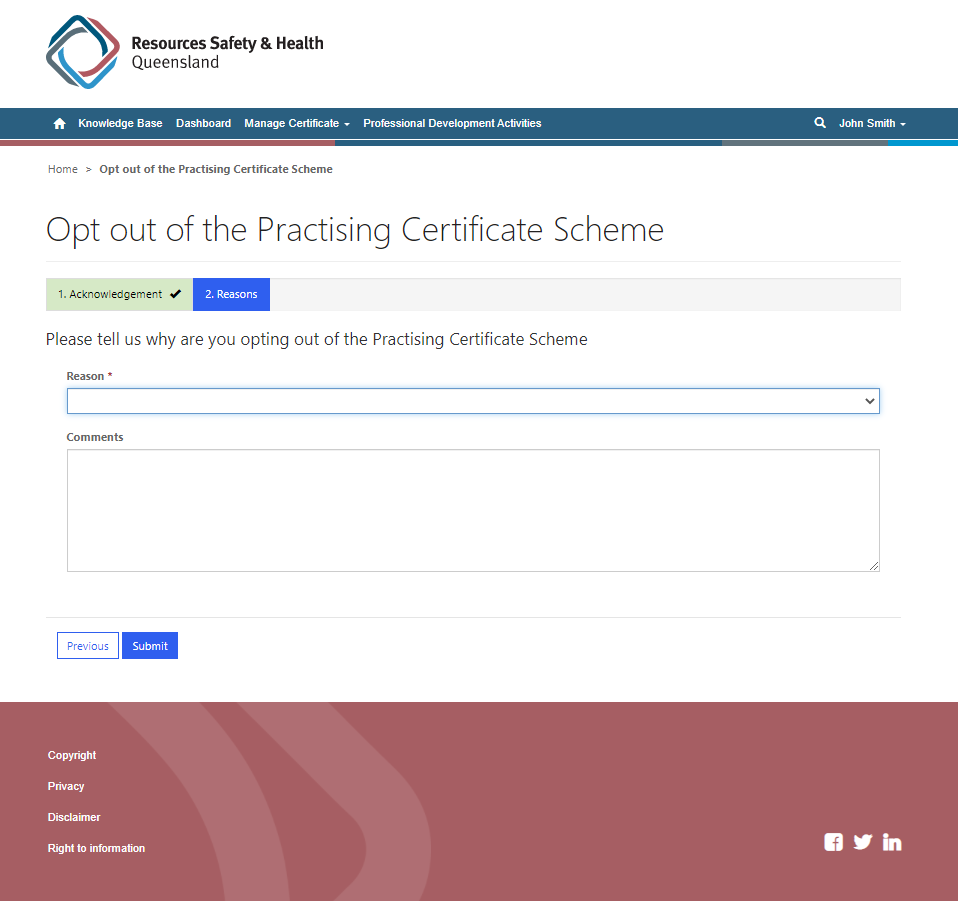
Enter a Reason from the drop-down menu, supply any additional Comments, then Submit
A confirmation message will display:
Thank you for advising us that you will no longer be practising in your statutory role/s.
Opting out has cancelled your practising certificate, effective immediately.
You will no longer be able to access your information in the system, and if you wish to re-commence you will need to re-register.
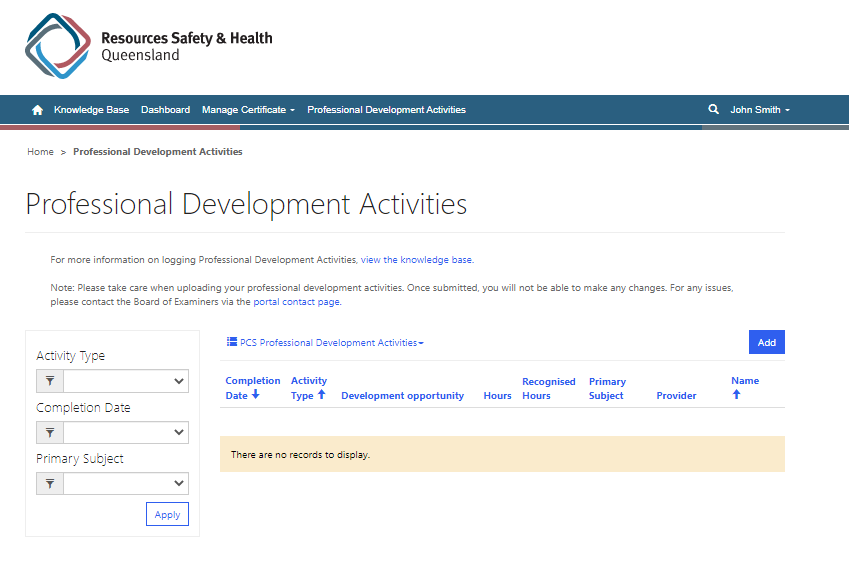
When completed learning activities has been recorded and approved, the graph will reflect the update.
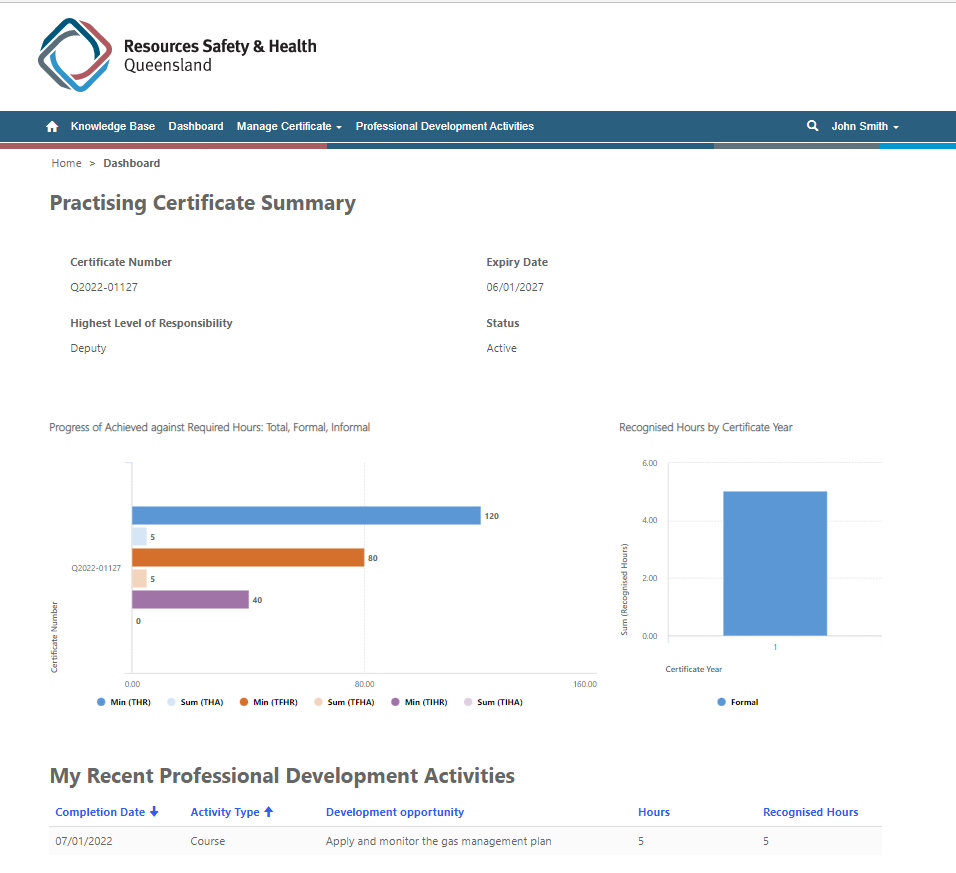
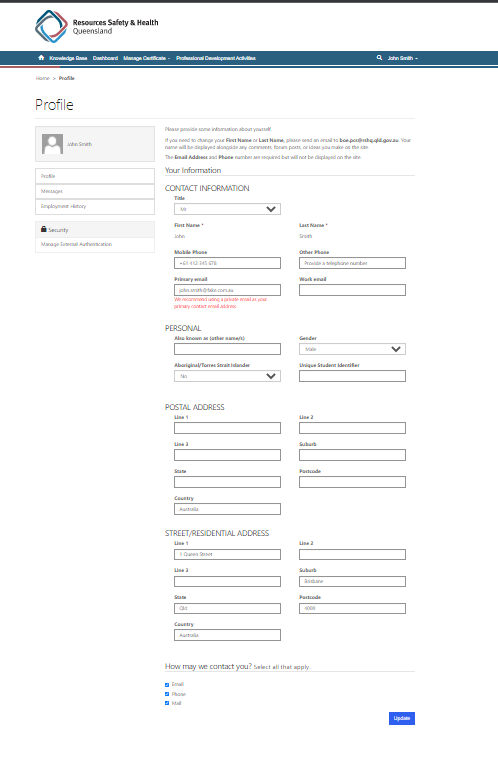
Enter the corrected details, then select Update
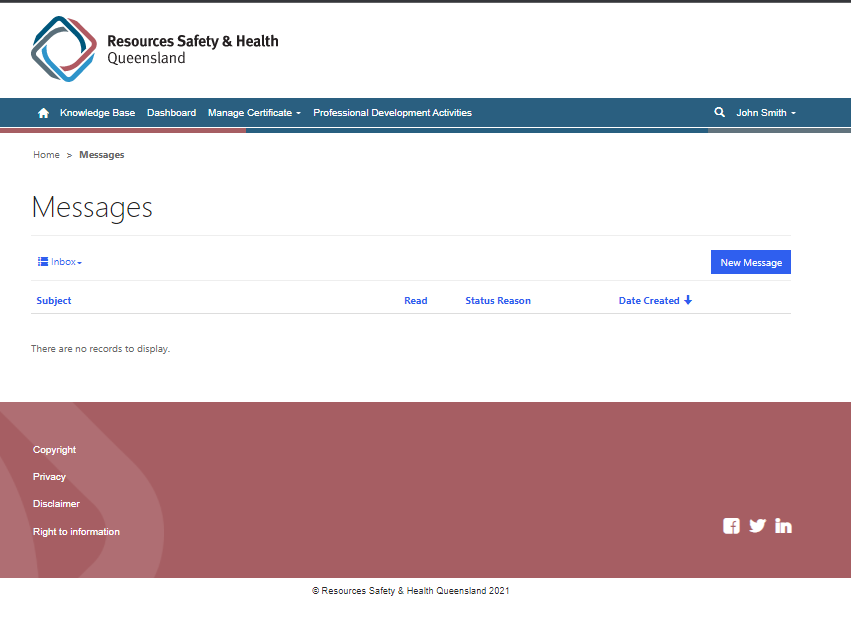
To send a message, select New Message
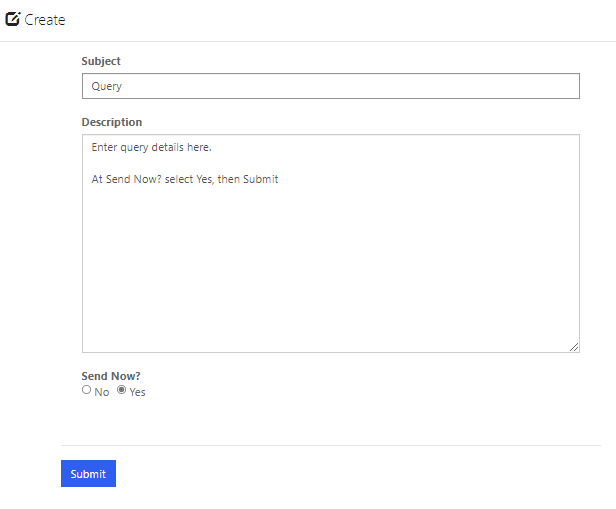
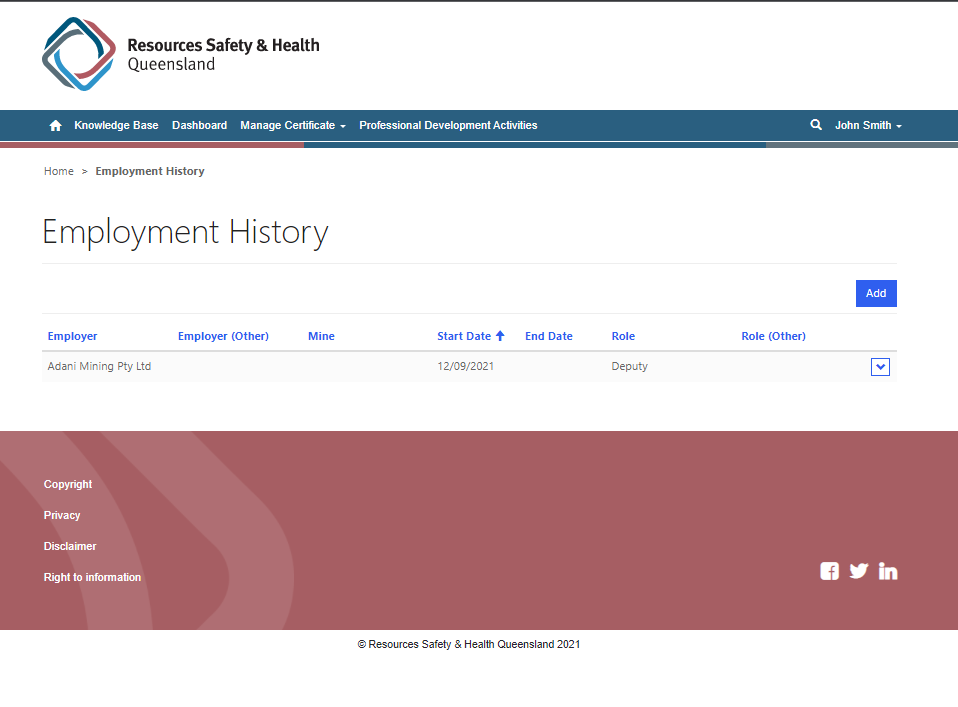
To add new employment details, select Add

To edit existing employment details, select the down arrow next the record to be modified, then Edit
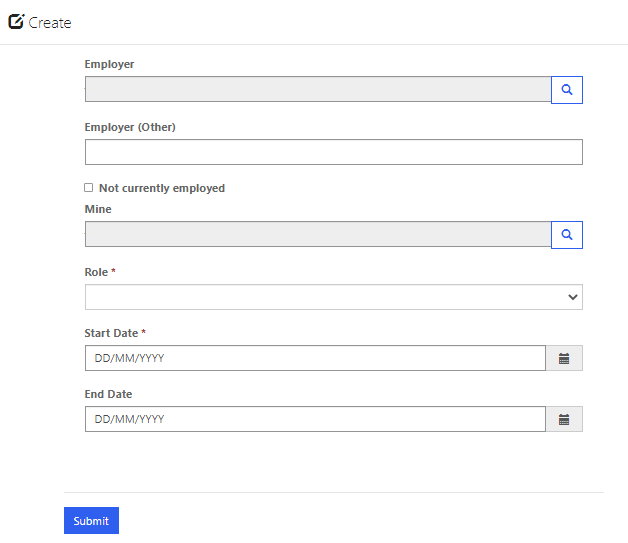
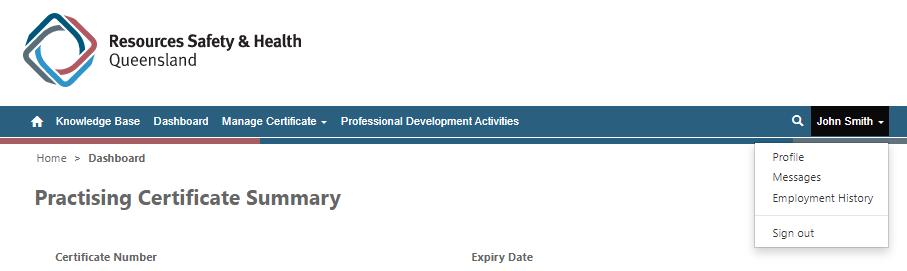
Sign out is available from the drop-down menu on the top right of the screen
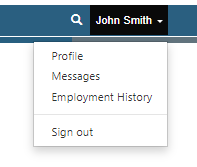
Portal Information for Registered Participants
Contents
Information for Registered Participants
To Sign In
Dashboard tab
Manage Certificate tab
Manage Certificate > Practising Certificate Details
Manage Certificate > Practising Certificate History
Manage Certificate > Change Highest Level of Responsibility
Manage Certificate > Opt Out
Professional Development Activities
Dashboard – activity updates
Profile
Messages
Employment History
Sign Out
Information for Registered Participants
You must be registered to sign into the Practising Certificate Scheme Portal
Upon successful registration for the Practising Certificate Scheme, you will receive the following:
A Registration Confirmation email, detailing
- Highest Level of Responsibility
- Total Required Hours, to be obtained over the 5-year cycle
- Minimum learning hours required each year
and
- An electronic copy of your Practising Certificate **
** Note: If registering before the Enactment Date is reached, your Practising Certificate will not be attached to the email but can be accessed from the Portal.
The email contains a link to the Portal sign in page.
Home · Customer Self-Service (boepcs.qld.gov.au) (https://www.boepcs.qld.gov.au)
We suggest you bookmark this link.
Professional Development Opportunities tables are located at on the Portal
Payment of a Registration Fee will be required at time of registration once the Enactment Date has passed. Your receipt will be provided on a separate email.
To Sign In
From: https://www.boepcs.qld.gov.au
Select Sign In, then Qld Digital Identity login
Log in with your myGovID account or QGov login and password
Dashboard tab
The portal will open at the Dashboard tab
This page provides an overview of your Practising Certificate and Learning Activities
Manage Certificate tab
The Manage Certificate tab provides access to the following options:
- Practising Certificate Details
- Practising Certificate History
- Change Highest Level of Responsibility
- Opt out of the Practising Certificate Scheme
Manage Certificate > Practising Certificate Details
Your current Practising Certificate can be accessed from this screen
Manage Certificate > Practising Certificate History
Current and prior Practising Certificates can be viewed from this page
Manage Certificate > Change Highest Level of Responsibility
To add a new competency granted, or to remove a competency you will no longer practice, please select Acknowledgement, then Next.
Note:
To Opt Out of the Practising Certificate Scheme for ALL Competencies and Notices held.
select Manage Certificate > Opt Out
To add an additional competency, select Add
Enter the details of the new competency, then Submit
Your request will be reviewed, and once approved, an updated Practising Certificate will be issued.
To remove a Competency, select the drop-down arrow next to the competency to be removed, then Edit
Untick the box at Include on Practising Certificate, then Submit
Your request will be reviewed, and once approved, an updated Practising Certificate will be issued.
Manage Certificate > Opt Out
Completing this form enables you to opt out of the Practising Certificate Scheme.
If you choose to opt out, you will no longer be able to practise in your statutory role, opting out will cancel your practising certificate immediately.
You will no longer be able to access your information in the system, and if you wish to re-commence you will need to re-register.
Enter a Reason from the drop-down menu, supply any additional Comments, then Submit
A confirmation message will display:
Thank you for advising us that you will no longer be practising in your statutory role/s.
Opting out has cancelled your practising certificate, effective immediately.
You will no longer be able to access your information in the system, and if you wish to re-commence you will need to re-register.
Professional Development Activities
Dashboard – activity updates
When completed learning activities has been recorded and approved, the graph will reflect the update.
Profile
Enter the corrected details, then select Update
Messages
To send a message, select New Message
Employment History
To add new employment details, select Add
To edit existing employment details, select the down arrow next the record to be modified, then Edit
Sign Out
Sign out is available from the drop-down menu on the top right of the screen

